Prologue
I wanted to modify an existing mathematical transform with something new, and write it in MATLAB, but continuous wavelet transform is not well-developed in MATLAB (as I think).
I tried to find a easy-to-use implementation and successfully found a Python package. However, every packages I have to use to generate/analyze data are written in MATLAB, so, I have to call Python function from MATLAB.
Version: MALTAB R2020B; Python: 3.8.6
Use Python in MATLAB
Call Python Function
Calling Python function is easy. After setting Python environment, just type: output = py.python_file.python_function(argument1, argument2);, the function python_function in the file (the file is in the same path with the caller MATLAB function) python_file with arguments argument1 and argument2, the returned value would be stored in output.
Arguments
Data Type
Complex Number
Complex number is not supported as a argument, so we should split it into two parts: real part and imaginary part, and put them together in Python:
In MATLAB:
rt = py.cwt_matlab_interface.cwt_matlab(real(ifpfx), imag(ifpfx), wavelet);
In Python:
def cwt_matlab(data_re, data_im, wavelet):
wavelet = cwt.valid_wavelet[wavelet]
# Matlab can not transfer a complex matrix to python directly, so we split it into real part and imag part
# so that we can transfer it. Therefore, we have to re-combine it.
data = np.array(data_re, dtype='complex128')+1j*np.array(data_im, dtype='complex128')
return cwt.single_cwt(data, wavelet)
Return Value
Data Type
MATLAB accepts numpy.ndarray as return value from Python, and we can convert it into MATLAB double variable via double(output) if the variable name of the return value is output.
Complex Number
However, like argument, double function can not handle complex ndarray, so, there are two ways to deal with this problem.
-
Split the return value into two parts and handle it in MALTAB (like what we have done in the Arguments-Data Type section)
-
Deal it in MATLAB
Here, we tried to deal it in MATLAB.
As the return value from Python NumPy, the data struct of ndarray in MATLAB is listed below.
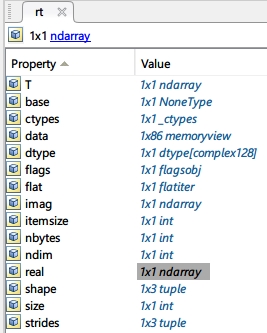
We can see the real part and the imaginary part is in real and imag, respectively. So, a quite simple way to combine them is:
rt = double(rt.real)+1j*double(rt.imag);
But sometimes, an error will occur:
Python Error: ValueError: ndarray is not contiguous
Someone says it can be solved in Python via np.ascontiguousarray, but it did not solve my problem. I found that after adding a small perturbation (even if the perturbation is literally 0), double works. So, we can combine it like this:
rt = double(rt.real+0)+1j*double(rt.imag+0);
Misc.
Set Python Environment
Setting Python Environment is necessary before using. It’s a easy work and have to do only once. Run:
pyenv('Version', 'D:\Program Files\Python38\python.exe');
The second argument is the path to Python.
Reload Python Modules
After modifying Python functions/modules, we have to reload the module in MATLAB. Here is the reload function in cwt_matlab_interface:
function clear_py_interface()
warning('off','MATLAB:ClassInstanceExists')
clear classes;
mod = py.importlib.import_module('cwt_matlab_interface');
py.importlib.reload(mod);
Note that the parameter that passed to py.importlib.import_module can not be a string variable, i.e. we can not write this function like this:
function clear_py_interface(name)
warning('off','MATLAB:ClassInstanceExists')
clear classes;
mod = py.importlib.import_module(name);
py.importlib.reload(mod);
In this case, we will receive an error message:
Reference to a cleared variable name.
Error in clear_py_interface (line 5)
mod = py.importlib.import_module(name);
Reference
How can I clear specific Python classes/modules from memory without using “clear classes”